I was going to title this "How I Edit My Instagram Photos" but considering they are the same exact photos that I use on my blog it just turned into how I edit all my photos.
I run 2 different Instagram accounts (3 counting my personal one @abbygirldancer). The way I run them is completely different. I'll do a whole post soon on how I manage my accounts and some tips I've learnt along the way to help grow your following organically.
Today I'm talking about my account @tutusandpearls which is to go along side my blog (what you're reading now ;). My theme is kinda all over the place as I hate boxing myself into one specific niche or theme (as you can tell from my blog;). I mainly share interiors, stationery, snail mail projects, art work, and some beauty bits. I'm a sucker for the flat lay, and I share way too many photos of my gallery wall, but hey it's my feed and I can do whatever I want with it.
I go for a cooler tone in my photos as I think it compliments what I photograph best. I used to go for a really colorful look but I was really unhappy with how it looked all together. It just wasn't me.
I'm gonna stop rambling now and just get on with the post!
I use VSCO to edit all my pictures. They have so many awesome filters and features and I love how quick and easy it is to use.
My first step is to apply the filter I use. More often than not I use HB1.
I then add a bit of brightness by upping the exposure to about +1 or 2.
Sometimes I bring some of color back in by upping the contrast to about +1 or 2.
I love the clarity feature! It adds an extra bit of crispness. I usually only up the clarity to +1.
And the final touch for me is decreasing the temperature to -1. And voila! My editing is done! I really love how this turns out. It's very pastel and soft which I really love. Let me know what you think of this method. Anything you would change or add?
Here are some more photos my from feed to give you a better idea of how it looks.
Let me know of your favorite photo editing app in the comments! I love testing new ones out!
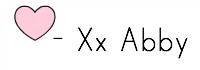













No comments
Post a Comment